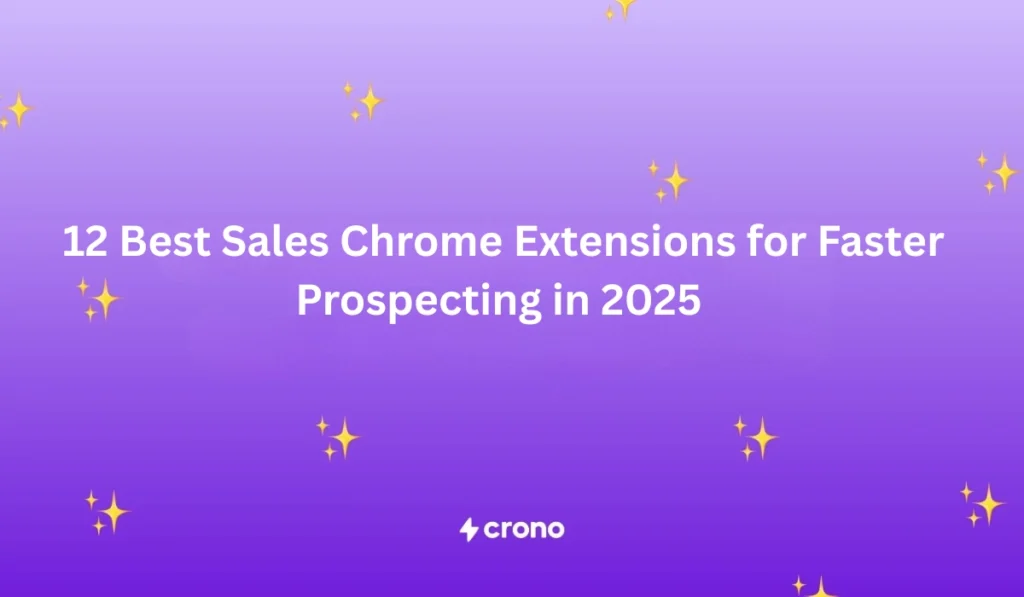Sales reps lose an average of 65% of their time on non-selling activities—from admin work and CRM updates to chasing down missing contact info. So when you search for Chrome extensions that cut the busywork, it feels like the answer should already be out there.
But try a few, and reality hits fast:
- One crashes before you even finish a task.
- Another promises “AI enrichment,” but half the emails bounce.
- And just when your team finally finds one that fits? The developer pulls the plug.
Instead of recycling names from generic listicles, I went straight to BDRs, AEs, and SDRs, and asked which Chrome extensions actually save them time.
From there, I reviewed each tool against ease of use for prospecting, data accuracy, LinkedIn policy risk, CRM sync quality, task automation, and total cost.
Here are the tools they swear by— grouped by the sales task they’re best at, how they work, and where they fall short.
Which Chrome extensions are sales reps using in 2025?
- Crono: Best for end-to-end LinkedIn prospecting
- Apollo: Best for extracting contact data from Sales Navigator and company websites
- Evaboot: Best for clean CSV exports from Sales Navigator
- Lusha: Best for finding verified phone + email across the web and CRMs
- Hunter.io: Best for finding emails of people attached to a website domain
- Grammarly: Best for polishing tone and grammar
- Magical: Best for personalizing outreach messages without switching tabs
- Lavender: Best for email effectiveness scoring and optimization
- HubSpot Sales: Best for adding and updating CRM records from Gmail or any site
- Streak: Best for managing deals and pipelines directly in Gmail
- Fireflies.ai: Best for recording, transcribing, and summarizing calls
- Calendly: Best for creating one-click booking links
| Category | Best for | Tool | Why it stands out | Major limitations |
|---|---|---|---|---|
| Best Chrome extension for end-to-end LinkedIn prospecting | Prospecting on LinkedIn without tab-hopping. | Crono | Prospect, enrich, log, and message LinkedIn contacts—all from one tab | Needs Sales Navigator for full features |
| Sales Chrome extensions for data scraping across LinkedIn and company websites | Outreach campaigns, not heavily reliant on LinkedIn | Apollo | Prospect on Sales Navigator, and even on company websites | Risk of LinkedIn account flagging due to data-scraping |
| Lead exports from LinkedIn. | Evaboot | Clean CSV exports from Sales Navigator | Lacks CRM integrations; exports must be uploaded manually | |
| Prospecting beyond LinkedIn | Lusha | Verified phone + email across web and CRMs | Data accuracy drops over time | |
| Email finding on domains | Hunter.io | Finding the emails of people attached to a website domain | Doesn’t provide phone numbers or LinkedIn data | |
| Chrome extensions for content creation | Email writing & clarity | Grammarly | Polishes tone and grammar in real time | Misinterprets technical terms |
| Email personalization | Magical | Automatically personalizes emails with personal details | Previously free features locked behind a paywall | |
| Email reply coaching | Lavender | Real-time email effectiveness scoring and optimization | Suggestions focus on style, not deeper personalization | |
| Chrome extensions for CRM data logging | CRM data logging | HubSpot Sales | Add and update CRM records from Gmail or any site | Consumes system RAM and glitches |
| Gmail-native CRM | Streak | Manage deals and pipelines directly in Gmail | Restricted to Gmail | |
| Chrome extensions for meeting scheduling and management | Meeting transcription | Fireflies.ai | Record, transcribe, and summarize calls automatically | Doesn’t record video |
| Scheduling meetings | Calendly | One-click booking links, smart time zones | Advanced scheduling and analytics require a paid plan |
Feel free to skip to the section that matches your workflow—but if LinkedIn is where most of your outreach happens, begin here.
Best Chrome extension for end-to-end LinkedIn prospecting
When you’re prospecting on LinkedIn, using multiple Chrome extensions cancels out the productivity gains you need them for. Every tool switch, copy-paste, and manual data entry chips away at the productivity boost you were promised.
That’s where Crono changes the game. It’s an all-in-one LinkedIn sales extension that helps you focus on selling, not stitching tools together.
Best for: Prospecting on LinkedIn without tab-hopping.

Crono’s LinkedIn Chrome extension makes it easy to find leads, enrich contacts, send connection requests, personalized DMs, and track interactions, without leaving the LinkedIn interface.
As you engage prospects, profile views, messages, sales notes, etc., sync automatically with your CRM (Salesforce, HubSpot, or Pipedrive) in seconds. No copy-pasting. No switching tabs.
It is the perfect option if you’re looking to close more deals from LinkedIn without the hassle of juggling spreadsheets, CRMs, and enrichment tools.
Here’s how Crono’s Chrome extension empowers your workflow:
- Prospect and enrich lists faster without switching tabs
- Keep CRM up to date with automated data logging
- Create or finish tasks without leaving LinkedIn
- Engage prospects with hyper-personalized messages that convert prospects into meetings
Prospect and enrich lists faster without switching tabs
Prospecting and enrichment usually look like this:
- Find prospects on LinkedIn or Sales Navigator
- Paste profile links into a spreadsheet or export a CSV
- Jump to an enrichment tool to look up emails/phones
- Upload the list into your CRM to start sequencing
By the end, you’ve touched four tabs, two tools, and a spreadsheet—just to prep a handful of leads.
With Crono’s Chrome extension, you can do the same work faster inside one interface.
- Instead of CSV shuffles, you can import saved-search results from a LinkedIn or Sales Navigator search to Crono in a few clicks.
- Add decision-makers directly from their LinkedIn page in one click. Key fields like title, company, and location are captured, so records are completed faster.
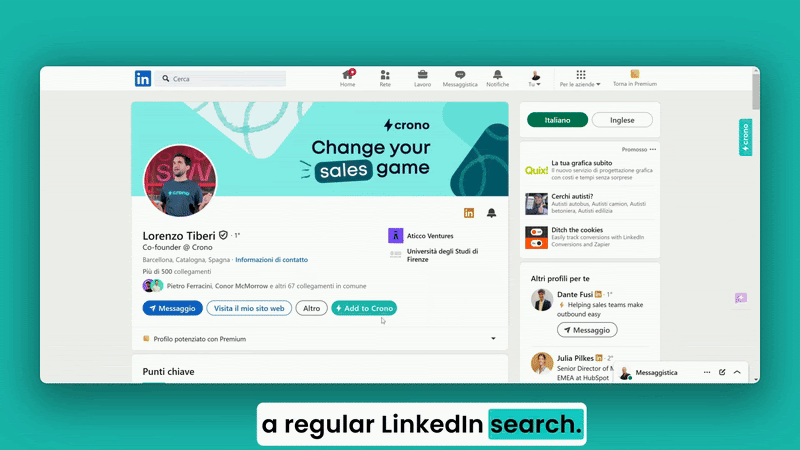
- Add people who liked or commented on a business-relevant post to your lead list in one click. That way, it’s easy to prioritize warm, topic-engaged prospects.
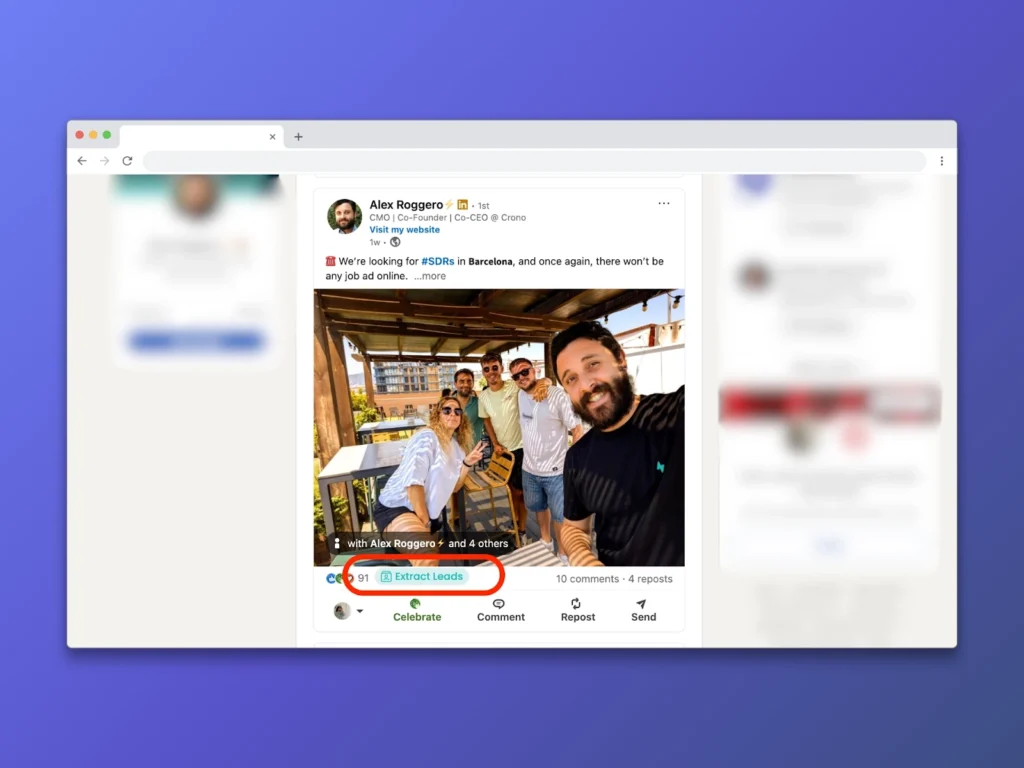
As you add leads, Crono’s enrichment checks emails and phone numbers against multiple third-party sources, so you start with cleaner contact data—without leaving the page.
That means: fewer admin detours, steadier focus, and a faster handoff from research to outreach. Once the right people are on your list, the next win is keeping the data clean without leaving the page.
Keep CRM up to date with automated data logging
While you’re prospecting, Crono stays busy updating your CRM in the background. Instead of bouncing between tabs, pasting notes after every call or message, and even grabbing screenshots of prospect replies, Crono maps every engagement signal bi-directionally into your CRM.
From your LinkedIn or Sales Navigator view, you can:
- Auto-log contacts, message snippets, notes, and completed tasks to HubSpot, Pipedrive, and Salesforce, reducing manual entry.
- See if a contact already exists in your CRM before you engage, helping prevent duplicates and list cleanup later.
- Update key fields—job title, status (first contact, follow-up, closing), and company info—in Crono and your CRM without leaving the page.
- Organize leads with custom labels for priority, campaign, or funnel stage, keeping your pipeline easy to scan and work with.
This workflow makes it easy for reps to track follow-ups and pick up right where the last interaction ended—even if someone else handled the previous interaction.
With the admin handled, reps can now shift focus to execution—right inside LinkedIn.
Create or finish sales sequences inside LinkedIn without breaking workflow
With Crono’s Chrome extension, you don’t have to wait until you log into your CRM or the Crono platform to create or execute sales tasks. You can do it as you scroll through LinkedIn.
If you’re viewing a prospect who’s already in a sales sequence, the extension surfaces any pending tasks—like “send a follow-up message” or “comment on their recent post”—so you can take action right from the LinkedIn page.
From your LinkedIn or Sales Navigator view, you can:
- Auto-log contacts, message snippets, notes, and completed tasks to HubSpot, Pipedrive, and Salesforce, reducing manual entry.
- See if a contact already exists in your CRM before you engage, helping prevent duplicates and list cleanup later.
- Update key fields—job title, status (first contact, follow-up, closing), and company info—in Crono and your CRM without leaving the page.
- Organize leads with custom labels for priority, campaign, or funnel stage, keeping your pipeline easy to scan and work with.
This workflow makes it easy for reps to track follow-ups and pick up right where the last interaction ended—even if someone else handled the previous interaction.
With the admin handled, reps can now shift focus to execution—right inside LinkedIn.
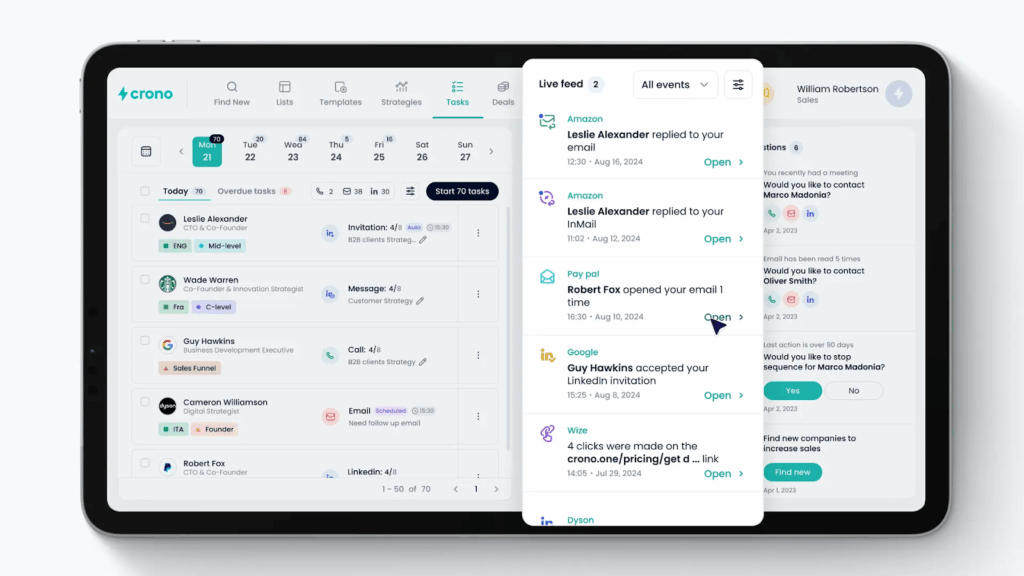
If the contact doesn’t have an assigned task, you can:
- Create one on the spot. Give it a name and type—e.g., “Send connection request” or “Follow up next week.”
- Add the contact to an existing outreach sequence. Crono will queue the next steps—messages, follow-ups, reminders—according to that strategy’s settings.
With this capability, you work where you’re already working, keep follow-ups on track, and reduce the chances of prospects slipping through the cracks.
And when it’s time to actually reach out, Crono keeps you in the zone. You can craft or refine messages right within LinkedIn.
Send personalized LinkedIn messages faster with in-app message templates
You don’t have to repeatedly check a prospect’s profile, past messages, and CRM notes to write personalized LinkedIn messages. With Crono, you can access all that context as you work and use AI to create messages personalized to each contact– directly inside LinkedIn.
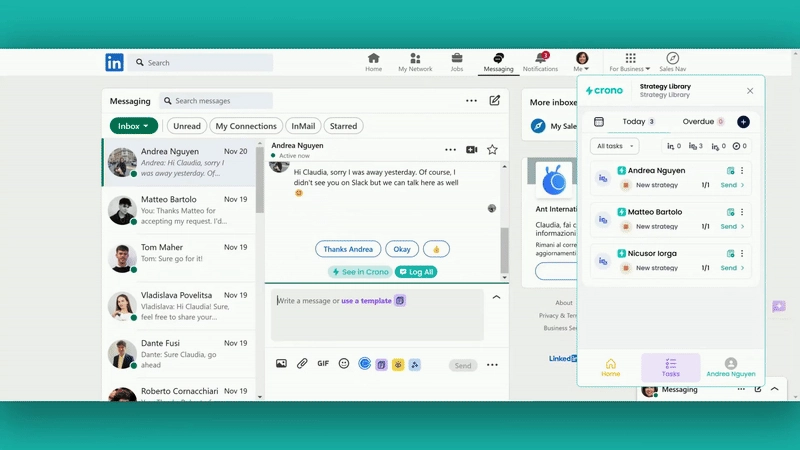
Here’s what that looks like in practice:
- The extension surfaces a quick summary from each LinkedIn profile—bio, recent roles, comments, and posts—so you have context at a glance.
- Next, you can turn those insights into a personalized opener with Rewrite with AI, generating a message or icebreaker that feels relevant and authentic.
- Already have a draft? Just hit “Rewrite with AI” again to adjust the tone—formal for executives, conversational for peers—while maintaining your brand voice.
That way, you’re able to personalize every outreach message without hours of manual research or tab-switching.
Teams using Crono report productivity and ROI gains. For example, Unguess replaced a patchwork of tools with Crono and saw a 20% reduction in time spent on manual data entry and a +15% increase in leads generated.
Key features
- Lead generation
- One-click data enrichment
- Bi-directional CRM sync
- AI-powered personalization
- Task execution and management
Pros
- Safely capture LinkedIn profile data (email, company, role) and sync it to your CRM with native Sales Navigator integration.
- Enjoy 5,000-10,000 AI credits that don’t expire. You know exactly what each task costs before you run it, and unused credits roll over to the next month.
- Follow up at the right moment with real-time notification for messages opened, connection requests accepted, and replies.
- Saves hours of cleanup by checking your CRM for existing contacts before adding new ones—keeping your database clean and accurate.
Cons
- Requires a LinkedIn Sales Navigator license to unlock its full functionality.
Pricing
- The Chrome extension is available on all Crono plans, starting from €69/user/month.
Chrome extensions for data scraping across LinkedIn and company websites
Best for: Outreach campaigns, not heavily reliant on LinkedIn
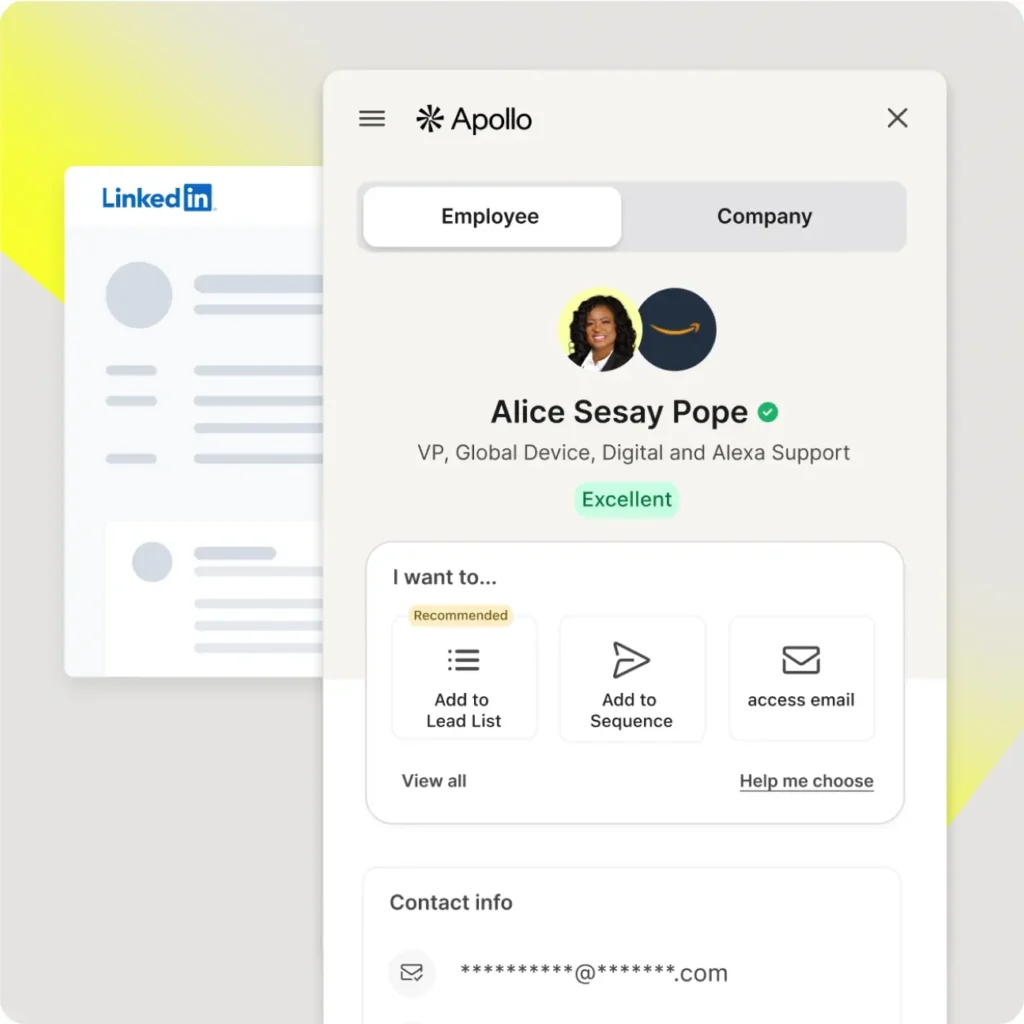
Apollo’s Chrome Extension turns LinkedIn, Sales Navigator, and even company websites into live prospecting tools.
As you scroll, it automatically surfaces everything you need to qualify and connect—contact details, company size, funding rounds, tech stack, and even recent news. With one click, you can add prospects to Apollo outreach lists or sequence campaigns and sync them straight to your CRM.
From there, you can take action instantly—send an email, make a call, or set a follow-up task—without ever leaving LinkedIn or Gmail.
However, LinkedIn’s new policies against data-scraping extensions mean your account could be flagged for using the extension. Moreover, without access to LinkedIn’s latest updates, key details such as job titles and roles can quickly become outdated.
Key features
- Data enrichment
- CRM integration and data logging
- Email tracking
- Sequence creation
Pros
- It lets you add prospects to lists and sequences.
- The extension is available even on the free plan.
- Aside from contact details, the extension surfaces buying signals like firmographics, current tech stack, funding rounds, and recent news.
- The extension works even on websites.
Cons
- Because LinkedIn has tightened its policies against data-scraping extensions, using Apollo’s Chrome extension could result in your profile being flagged or restricted.
- As LinkedIn continues to block scraping tools, the extension’s ability to surface accurate, up-to-date insights may weaken further.
- It offers no built-in tools for creating or optimizing messages. This means you’ll need to copy-paste messages from third-party tools and craft outreach messages from scratch.
- While the extension helps find and save contact information, it doesn’t support executing sales tasks like sending messages. So, reps still spend time switching between interfaces to get work done.
Pricing
- The extension is available on Apollo’s free and premium plans.
Best for: Exporting lead lists from LinkedIn in CSV format
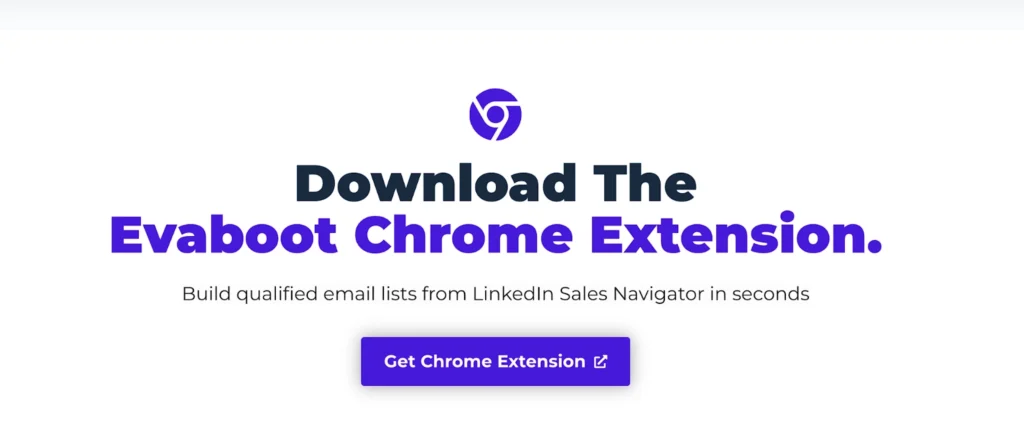
Evaboot is designed to simplify lead extraction from LinkedIn Sales Navigator. With a single click, you can instantly export entire prospect lists—including names, job titles, and company details—into a clean CSV file.
Once exported, you can use Evaboot’s enrichment feature to find verified emails and clean up inconsistencies like formatting errors or missing fields. This ensures the data you upload to your CRM or outreach platform is accurate and ready to use.
However, Evaboot’s Chrome extension doesn’t connect natively with CRMs like Salesforce. So, sales reps still have to export lead lists as Excel files and upload them manually, which adds unnecessary steps to the workflow.
Key features
- Sales Navigator lead export
- Email enrichment
- List bulk upload
Pros
- Evaboot’s Chrome extension works without any technical setup.
- It helps you clean up lead lists to remove redundancies.
Cons
- Evaboot lacks a native integration with CRMs like Salesforce. So, reps must export lead lists as Excel files and upload them manually.
- Evaboot scrapes Sales Navigator, which may conflict with LinkedIn’s terms; review current policies before use.
- To access complete or verified contact details—like phone numbers—you often need additional enrichment tools, increasing dependency on third-party apps.
- Evaboot automatically restricts how many leads you can export per day to avoid triggering LinkedIn’s usage limits. This slows down list building for high-volume prospecting.
Pricing
- $9 per month
Best for: Finding verified phone + email across LinkedIn, Sales Navigator, Websites, and CRMs
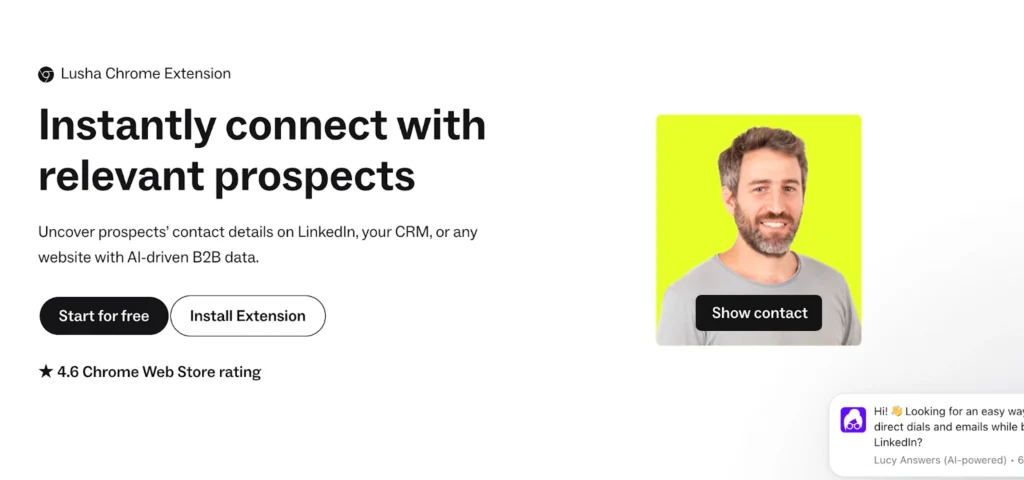
If you need data enrichment that goes beyond social platforms like LinkedIn and Sales Navigator, Lusha is a strong choice. It provides verified contact details—emails, phone numbers, job updates, and company information—as you browse LinkedIn, your CRM, or any B2B website.
You can also use it to discover new leads and add them directly to your CRM lists or outreach sequences, making it a reliable tool for building and enriching prospect databases at scale.
That said, users report that the extension becomes less consistent over time. It sometimes returns no contact information or provides outdated data—like old company phone numbers or emails that bounce.
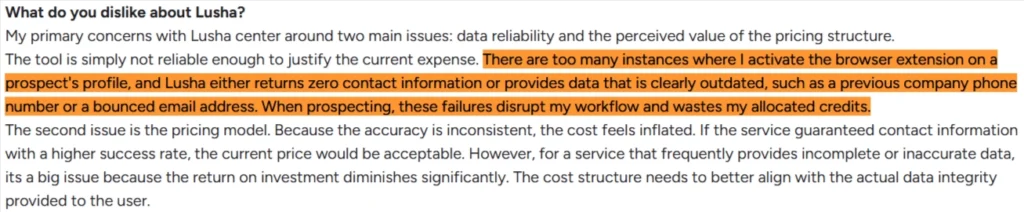
For teams running high-volume outreach, these inconsistencies can break workflow rhythm and waste valuable credits, making it difficult to maintain efficiency at scale.
Key features
- Cross-platform prospecting (LinkedIn, B2B websites, and CRMs)
- Data enrichment
- CRM integration
- AI recommendations
Pros
- The extension sets up in minutes, allowing you to start uncovering verified contact details immediately—no technical setup required.
- On LinkedIn Navigator, you can reveal up to 25 contacts in one go. This allows you to build targeted prospect lists faster.
- Lusha operates seamlessly across LinkedIn, CRMs, and B2B websites, helping you enrich leads and access accurate data no matter where you’re browsing.
Cons
- With time, the data accuracy diminishes, forcing teams to search for an alternative or use a third-party platform to verify the data it provides.
- When enriching leads from smaller companies or niche industries—like local agencies, boutique consultancies, or specialized manufacturers—the data is often incomplete or unavailable.
- Some users report stronger EU coverage; verify US data quality for your ICP.
- When merging contacts with CRM, the extension sometimes overrides the deal ownership.
Pricing
- Free plan
- Pro: $22.45
- Premium: $52.45
Best for: Finding email addresses on B2B websites
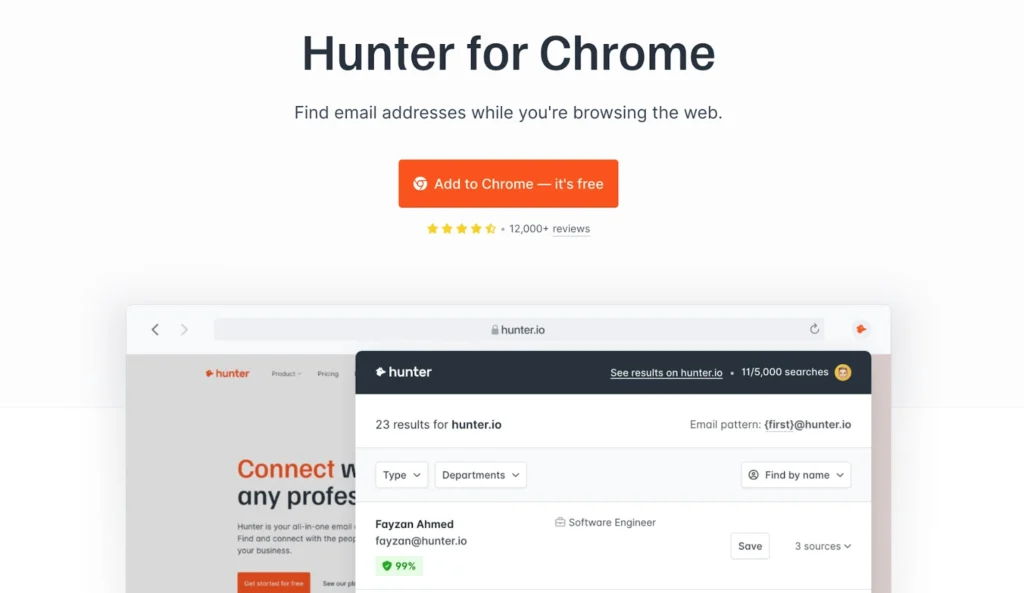
If your outreach strategy relies heavily on cold email, Hunter’s Chrome Extension is a must-have tool.
When you visit a company website or domain, simply click the Hunter icon, and it instantly displays all the email addresses associated with that site—along with verified source information such as:
- The platforms where each email was found
- The date it was discovered or last verified
That way, you know precisely where each address came from and how recent it is, helping you focus on verified details and minimize bounced emails.
However, it lacks more detailed contact information, such as phone numbers, and doesn’t function on LinkedIn or Sales Navigator. This makes it less valuable for modern outbound teams that rely on multichannel prospecting and real-time engagement.
Pro
- Hunter never scrapes or stores data from the pages you visit; all email addresses come exclusively from public web sources discovered by Hunter’s web crawlers. This ensures you comply with GDPR laws.
- The Chrome extension is also available on the free plan.
- It’s compatible with Chrome, Firefox, and Edge browsers.
Cons
- The extension doesn’t provide additional contact details, like phone numbers and LinkedIn URLs. This leaves gaps in your contact data, forcing you to rely on other tools.
- It doesn’t work on LinkedIn or Sales Navigator.
Pricing
- Free plan
- Starter: $34/month
- Growth: $104/month
- Scale: $209/month
- Starter: $34/month
- Enterprise
Chrome extensions for content creation
While on your Chrome browser, you’ll often need to message prospects. Here are Chrome extensions that help you write faster, personalize outreach, and produce high-quality sales messages without leaving your browser.
Best for: Personalizing outreach messages without switching tabs
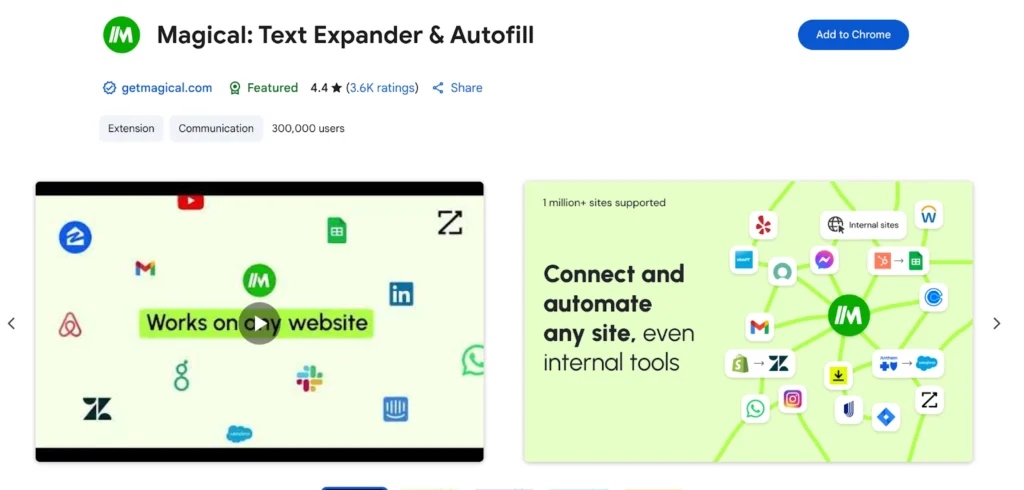
Magical saves hours of manual typing by expanding short texts into complete, ready-to-send messages. It also personalizes them automatically—adding names, companies, and roles—so your outreach feels tailored and authentic every time.
The extension works anywhere you do—Gmail, LinkedIn, CRMs, or web forms—letting you update notes, fill spreadsheets, or log leads with a single click.
However, some have reported technical reliability issues. Sometimes, the Chrome extension fails to load properly, does not populate fields, and requires repeated repairs before it works again. These glitches interrupt workflows and reduce the overall dependability of the tool.

Key features
- Text expansion
- Shareable template library
- Message personalization
Pros
- It automatically fills in contact details like names, companies, and roles, helping reps send tailored messages in seconds.
- It allows you to create your own text snippets and tags. This means you can adapt Magical to fit unique workflows.
- Sales reps can share text snippets and templates with colleagues, ensuring consistent messaging.
Cons
- Users report that the extension occasionally stops working or fails to load, disrupting workflows during critical tasks.
- Once a go-to tool for quick, repetitive tasks, Magical recently locked most features behind a paywall without warning, forcing users to pay for what used to be free.
- The prompt menu occasionally fails to load. To get it back up, users have to restart Chrome or their computer.
Pricing
- It’s not publicly available. However, users say it costs $72 per year.
Best for: Identifying and correcting errors in text during outreach campaigns.
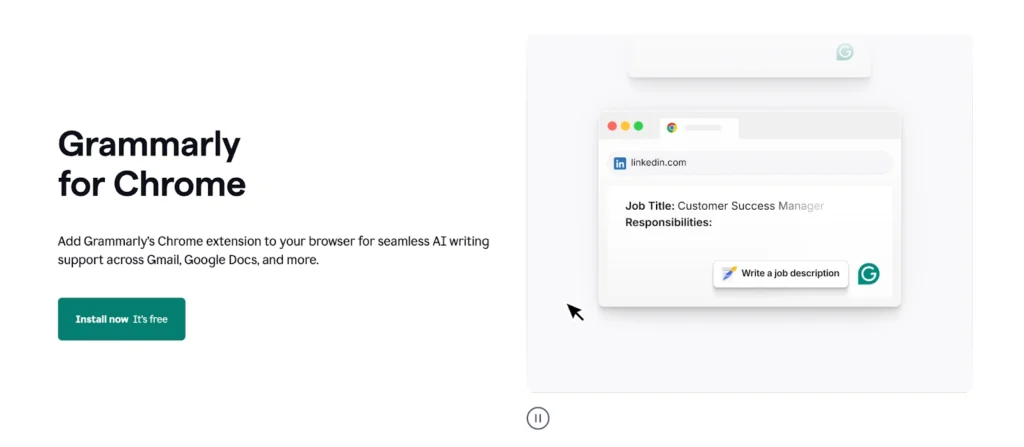
When your role depends on writing clearly and professionally—whether it’s sales emails, LinkedIn messages, or proposals—Grammarly’s Chrome Extension acts as your real-time writing assistant.
As you write, in Gmail, LinkedIn, CRMs, documents, web forms, and more, the extension:
- Scans your text for grammar, spelling, and punctuation errors, underlining mistakes as you type and suggesting clear, accurate fixes.
- Tells you the tone of your message, so it comes across in the right way
- Eliminates filler words so your message is clear and easy to understand
- Suggests synonyms to make your message sound better
- Uses AI to generate drafts, rewrite sentences, or refine entire messages.
That said, the extension can struggle with highly technical or industry-specific language, sometimes misinterpreting context and flagging correct terms as errors. This can lead to inaccurate suggestions and unnecessary edits.

Key features
- Real-time writing corrections
- Clarity and tone enhancements
- Built-in dictionary and thesaurus
- AI-powered writing assistance
- Cross-platform compatibility
Pros
- Grammarly’s core features—including grammar, spelling, and punctuation checks—are available for free.
- Helps reduce embarrassing errors, tighten phrasing, and adopt the right tone for business communication.
- The AI tools help you create, rewrite, or draft content—not just correct it.
- You can toggle suggestions (e.g., passive voice, Oxford comma) to match your style.
Cons
- Grammarly sometimes misunderstands industry-specific terms and flags them as mistakes, leading to wrong suggestions and unnecessary edits.
- Grammarly improves writing quality but does not handle lead data enrichment, sequence execution, or logging.
- Some users report that Grammarly shows correction suggestions, but the edits fail to apply—forcing them to retype changes manually and disrupting workflow.
Pricing
- Free
- Pro: $12/user/month
- Enterprise: Custom pricing
Best for: Writing emails that are more likely to earn a reply
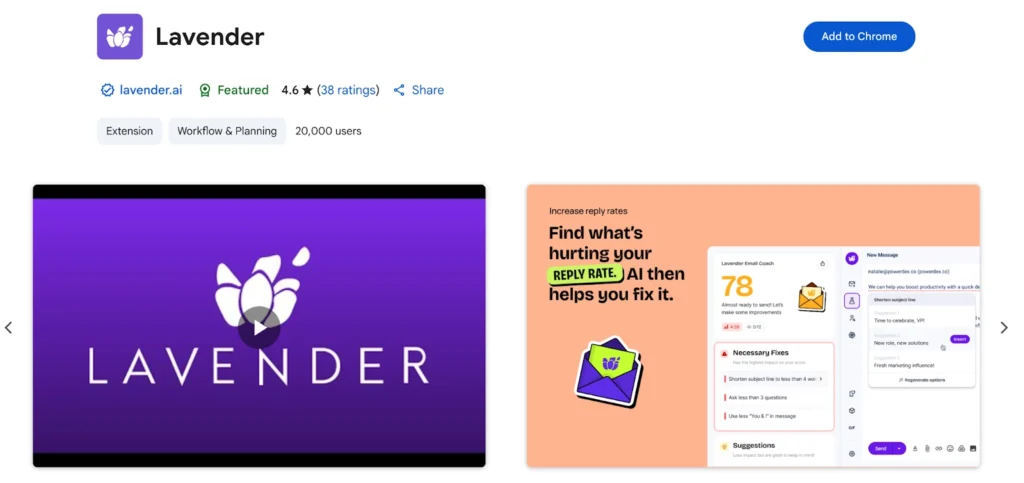
Lavender is like having a personal email coach right in your inbox. As you write, it grades your message in real time—flagging long sentences, weak tone, or spam-trigger words—and shows you exactly how to fix them so your emails get more replies.
What sets Lavender apart is that its feedback isn’t static. As email behaviors and best practices change, the system’s generative AI automatically updates its recommendations, so your outreach always reflects what’s currently working.
You can use Lavender within Gmail, Outlook, and other email tools. It also ties into tools like HubSpot, Salesloft, Outreach, and more, making it part of your existing outreach stack.
That said, while Lavender’s AI can polish style, it doesn’t go far enough to enhance clarity, flow, or persuasion. For this reason, some salespeople prefer using tools like ChatGPT and Crono that provide better recommendations to improve messages.
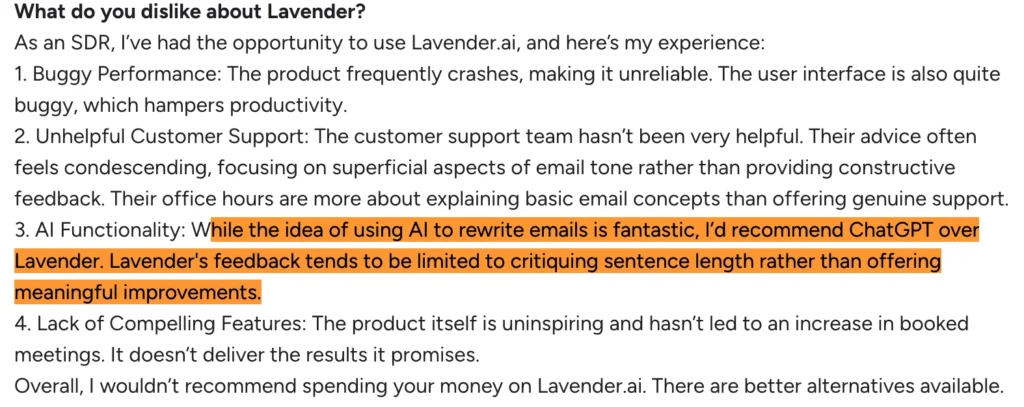
Key features
- Email scoring & optimization guidance
- Integration with email and outreach tools
- Team dashboards & analytics (for managers)
- Personalization assistant
Pros
- As you write, Lavender grades your email and highlights elements that may reduce reply rate—like phrasing, tone, structure, or spam-trigger words.
- The extension checks how your email will look on mobile devices and provides adjustments or previews, ensuring your message is readable across screens.
- The extension pulls in public, relevant prospect data (company, role, recent activity, personality insights) and suggests ways to tailor your email. This helps you make each message more meaningful.
- It trains reps to write shorter, clearer, and more impactful emails
Cons
- Lavender’s free plan is severely limited, meaning users must subscribe to access all features.
- The extension occasionally freezes or stops responding, which disrupts the workflow.
- The suggestions are limited and don’t include strategic changes and personalization.
Pricing
- Free plan
- Starter: $27/month
- Individual pro: $45/month
- Team plan: $89/month
Chrome extensions for CRM data logging
Best for: Managing your CRM and pipeline as you prospect
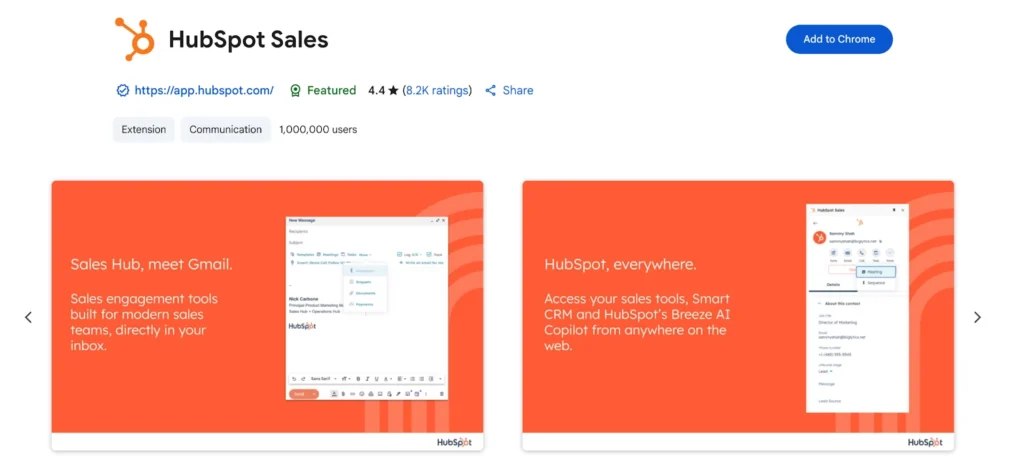
Whether you’re working in Gmail, Salesforce, or browsing any company website, the HubSpot Sales Chrome Extension keeps your CRM within reach.
When you visit a company’s domain that isn’t yet in HubSpot, the extension automatically displays key details—like the company name, domain, and phone number.
With one click, you can add the company to HubSpot, and essential data fields instantly populate from HubSpot Insights, saving you time on manual entry.
If the company already exists in your CRM, you’ll see its record right away, along with quick-access icons to open the profile in HubSpot, make updates, or log interactions—all within the same interface.
However, using the HubSpot Sales Chrome extension comes at a tradeoff:
It recently began to request permission to “read and change your data on all websites.” While this access supports its in-browser CRM features, it may feel like an unnecessary level of data access for some users and raises privacy concerns.

Key features
- Call and sequence tools
- HubSpot AI Copilot (Breeze)
- Integration with Gmail, Outlook, Salesforce, and CRMs
- Company insights and record creation
Pros
- It integrates directly with HubSpot, letting you view, create, and update contacts, companies, and deals without leaving Gmail or the page you’re on.
- Tracks when prospects open your emails or click links, so you can follow up at the right time.
- You can add new companies to HubSpot in one click when visiting their website, with details pre-filled from HubSpot Insights.
- Works across Gmail, Outlook, Salesforce, and other CRMs, keeping your tools connected in one workflow.
Cons
- The extension uses a lot of computer memory, which can slow down your browser and cause Google Workspace apps to reload unexpectedly.
- Users complain that it often crashes or stops working in Gmail. To get it to start working again, they have to refresh their browser several times or wait a few days.
- It asks for permission to “read and change your data on all websites,” which can feel like unnecessary access and raise privacy concerns.
Pricing
- Free
- Starter: $20/seat/month
- Professional: $100/seat/month
- Enterprise: $150/seat/month
Best for: Sales teams and solo reps who rely heavily on Gmail for outreach and follow-ups.ctus nec ullamcorper mattis, pulvinar dapibus leo.
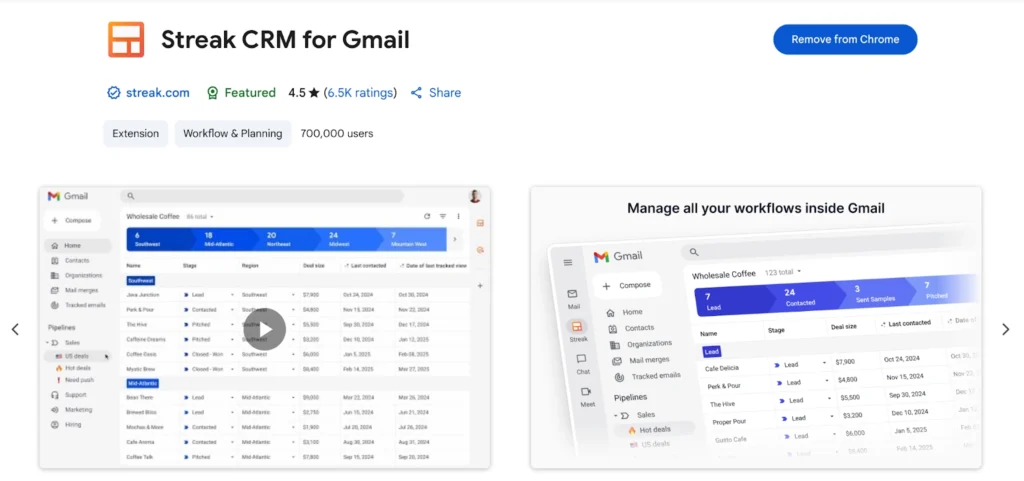
Streak turns your inbox into a complete CRM, letting you track deals, schedule follow-ups, and manage pipelines directly from Gmail. For example, without leaving the Gmail interface, you can:
- Track email opens and clicks
- Assign tasks and view every interaction between teammates and a contact
- Log email interactions and apply custom tags to deals
- Request AI-generated summaries of deal progress and next steps
- Send personalized emails to prospects
If your outreach is primarily centered on Gmail, this eliminates the need to switch tabs or invest in extra tools that complicate your workflow.
However, since it only works with Gmail, teams that use Outlook or other email platforms can’t use it.
Key features
- Email tracking
- Snippets and templates
- Tasks, reminders, and follow-ups
- Mobile access
- Mail merge and bulk email
- Customizable workflows
Pros
- Its workflows are highly flexible and easy to customize, allowing you to tailor them for various projects like client onboarding, high-volume outreach, or follow-ups.
- Sales managers can use it to assign tasks, track progress, and keep team members accountable—all within Gmail.
- The email snippets save you the hassle of rewriting the same message multiple times.
Cons
- Streak is Gmail-exclusive, so it’s not suitable for teams using Outlook or other email clients.
- It is excellent for inbox management but doesn’t offer the full range of features you’d get from larger, end-to-end CRM platforms.
Pricing
- Available for free
Chrome extensions for meeting scheduling and management
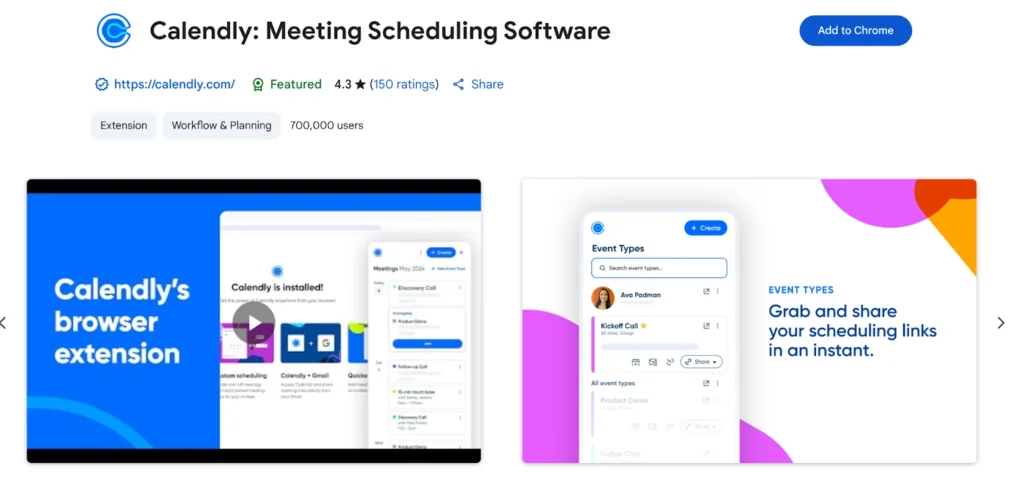
The Calendly Chrome Extension makes scheduling meetings fast and frictionless by letting you share your availability without leaving your browser or email.
From within Gmail, LinkedIn, and other web apps, you can schedule calls and send meeting links in just a few clicks.
Once prospects book a time slot, the meeting time automatically adjusts to their time zone and syncs with Google Calendar, Outlook, or other connected calendars to avoid double-booking.
And before the meeting, they’ll receive automated reminders, preventing no-shows.
That said, tools like round-robin scheduling, advanced customization, and detailed analytics are only available on paid plans.
Key features
- One-click meeting scheduling
- Automatic calendar syncing
- Smart time zone detection
Pros
- The “Book Meeting” button provides a clear weekly calendar view. This allows prospects to easily book meetings from emails and landing pages.
- The extension allows you to schedule meetings directly from your browser.
Cons
- Tools like round-robin scheduling, advanced customization, and detailed analytics are only available on paid plans.
Pricing
- Free
- Standard: $10/seat/month
- Teams: $16/seat/month
- Enterprise: Starts at $15k/year
Best for: Automatically recording and transcribing meetings
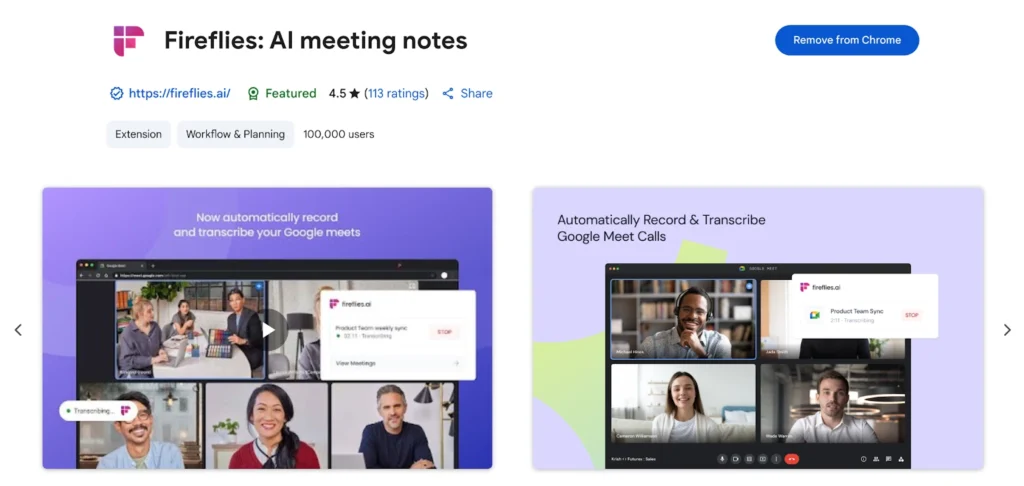
When you need to avoid the tedious and time-consuming process of manually transcribing meetings and taking down notes during video calls, Fireflies.ai is the tool you turn to.
During meetings, you can let it join the call, regardless of the platform you’re using—Google Meet, Zoom, Microsoft Teams, or Webex. It then captures both audio and video conversations, and generates:
- A full-time-stamped transcript that you can search, highlight, and share with teammates.
- Key takeaways and action items, helping teams quickly review what matters most.
Right within the transcript, you can comment, assign follow-ups, or share key insights, keeping post-meeting collaboration organized.
However, it’s worth noting that the Fireflies.ai Chrome extension doesn’t record videos. This means you won’t have a visual record of meetings, which can be limiting if you rely on video context or screen-sharing content.
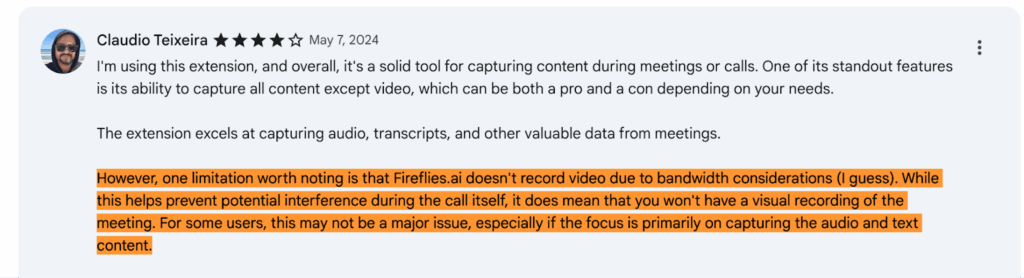
Key features
- AI-powered summaries
- CRM integrations
- Calendar sync
Pros
- Integrates seamlessly with other tools—like HubSpot—where it automatically adds meeting action items and to-dos to your company’s task list.
- Automatically records and transcribes meetings in over 60 languages, making it easy to review conversations and share notes with global teams.
- Connects with Google Calendar and Outlook to detect upcoming meetings automatically, so you can choose which ones to record with a single click.
Cons
- Setting it up on Microsoft Teams and Outlook can be tricky.
- AI credits and meeting minutes tend to run out faster than expected.
- It occasionally records the same meeting twice, which can cause confusion when reviewing past calls.
- Doesn’t capture video—only audio and transcripts—so you miss out on visual context like shared screens or participant reactions.
Pricing
- Free
- Pro: $10/seat/month
- Business: $19/seat/month
- Enterprise: $39/seat/month
Chrome extensions for meeting scheduling and management
Your team shouldn’t have to juggle multiple tabs and tools just to prospect and engage with leads. Whether you choose Crono’s all-in-one Chrome extension or one dedicated to a specific sales process, you can save time for engaging with prospects, helping you hit quota.
Want to see how teams are using Crono to centralize their sales process and save time? Book a personalized demo today.
Frequently asked questions about the best Chrome extensions for sales
What features should I consider when picking Chrome extensions?
- Reliability: Does it run smoothly, or does it crash and slow down your browser when you need it most?
- Accuracy: Are the contacts and insights it provides actually valid and synced correctly across your tools?
- Ease of use: Does it eliminate tab-hopping and manual data entry, or just add another layer of clutter?
- ROI: Does it save measurable time, help you book more meetings, or improve your overall sales performance?
- Longevity: Is it actively maintained with regular updates, or will it vanish just when your team starts relying on it?
Are there free Chrome extensions for sales?
Yes, there are. However, the features available in most of them are severely limited, unless you pay for the premium version.